Account administrators have the ability to assign Widgets to each user on the account. This is particular handy when an account has multiple users who do not need access to all the Widgets on the account. A user and user group can be assigned to more than one Widget at any time.
Adding User access to a Widget
1. From the Dashboard, click on Manage/Configure on the Widget you want to assign users to.
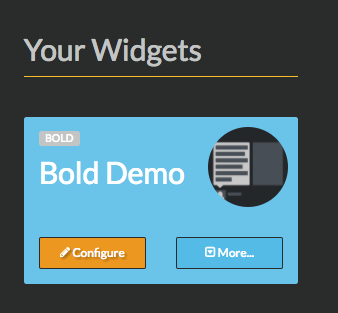
2. Click on 'Access' at the bottom of the left hand menu and you will be taken to the user access page. Here, you will see a list of all the users and groups who have been assigned. If there are no users assigned, the list will be blank.

3. To assign click on the blue '+Assign' button and a popup will appear.
4. From the first drop down, select if you want to assign a user or a group.
5. In the third drop down, select the individual user name or the group name. If you are unable to find a user or group, you may search for them in the 'Search' field.
6. Once you have made your selection, click on the green 'Assign' button and you will be taken back the list of assigned users.

7. To assign a user to another Widget, return to your Dashboard and select the next Widget you want to assign the user too and repeat the steps above.
Removing user access from a Widget
To remove a user from a Widget, click on the 'Remove' button next to their name and once processed, their name will be removed and access revoked.