This feature is perfect for Agency users with multiple clients, multiple campaigns and multiple users.
From the settings menu in the top right corner, click 'User Groups'. A list of current account user groups will appear.
Add a User Group
1. Click 'Add Group'
2. Enter the name of the group and click 'Add Group'
3. Assign users to the group (see below)

Assigning Users to User Groups
A user group is made up of one or more users. To change a user's membership within a group click the Yes/No button beside that User.
- To assign a user, click the switch to show GREEN with the word 'Yes'
- To unassign a user, click the switch to show GREY with the world 'No'
When all users have been assigned, click 'Groups' to return to the User Group list.
Note: User can be assigned to more than one group at a time.
Editing User Group name
On the User Groups page, click the pencil icon next to the group name. A popup will appear with the option to change the name of the group. Click 'Change' to confirm.
Deleting a User Group
Within the User Groups page click the 'Edit' button for the group you'd like to delete. Now, on the user group edit page click on the red 'Delete' button at the button.
Once deleted, you will be taken back to the User Groups list.