Available on the Dashboard, the archive feature helps users with multiple Widgets to archive expired ones and minimise the list of current Widgets.
To archive, click on the 'More' button of the Widget you want to archive and then the red 'Archive' button. The Widget will automatically move to the bottom of the page and can be found listed under 'Archived Widgets'. All active/current Widgets remain at the top.


Once archived, there are 3 actions users can take:
Archive:
Once archived you will no longer have access to the design & moderation
options. To regain access, you will have to Restore the Widget (see below).
Restore:
To restore/regain access to an archived Widget, simply click on the green Restore button.
The Widget will now appear under the ‘Your Widgets’ heading and access to the design, moderation and set up options have been restored.
Delete:
Once archived you have the option to delete the Widget completely from your
account. To do this, click on the red DELETE button. Once confirmed, access
will be removed immediately and it will no longer appear on your Dashboard. If you have
reached the maximum number of Widgets on your account, you will need to delete
one before you are able to add a new one.
Please note that this feature is only available to our Agency account users.