Each Widget type has different design options but the concept for customising each is the same.
For all account types, users have the option of choosing from a number of pre-made themes, text and background colours as well as the choice of uploading your own custom designed background.
Images
We support JPG, PNG and GIF images delivered from all social networks. If a Widget does not support media then the media is ignored, however any accompanying message will be displayed.
Custom Fonts
CC Social has a number of standard fonts for you to choose from but also has the capability for you to specify the exact font you would like to use. To do so, users will require the Post Script Name of the font and this can usually be found on the font settings on your computer. For example, the Gotham Bold font is to be used:
1. Click on the 'Text' tab in Widget Design
2. Select (Custom) from the drop down list
3. Type in the Post Script Name of the font you would like to use. In this case the name is Gotham-Bold.
4. Click the blue save button
5. To view the change, launch your output (if it is still the old font, refresh your browser)
NB: For Mac users, you will need to type in the Post Script Name of your chosen custom font. For PC users, you will need the Font Family Name.
Using Gotham Bold as an example, Mac users will need "Gotham-Bold" and for PC users, you will need "Gotham". To enable the font for both platforms, add them both separated by a comma, e.g.: "Gotham-Bold, Gotham". This will allow you to launch your Widget on either operating systems without having to make changes.
For users who have a Pro or an Agency account will have access to more design options, giving them greater control on the look and feel of the Widget. For an in-depth look on how to design a Widget on a Pro account, please view video below:
Widget design from Crowd Convergence on Vimeo.